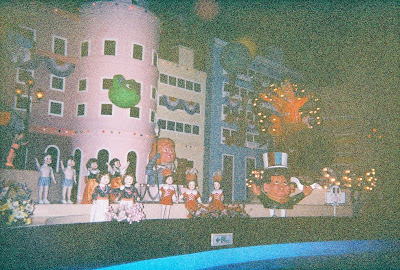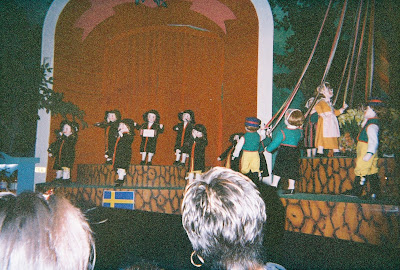Here are two more photos for now until I finish working on the others.
This was taken behind Cordage Park in Plymouth, MA in an area designated as a safe place for the public to roam and walk around. I used Camera Raw (shot in RAW format) to add texture and contrast to this group of otherwise dull concrete blocks. I wanted to accentuate the wear and tear as well as give texture and contrast to the differences in color and depth of each block. I edited this with the intent of re-creating what it looked like in my memory.
This was an experiment in infrared photography, using a 760nm IR filter and converted it to black and white. Green vegetation always looks white and sometimes slightly fuzzy (typically due to movement because of long exposure times) and the blue sky will always have a very dark and gloomy look. This was taken after noon on a sunny day with my aperture set to f8 and shutter speed at 20 seconds with my ISO set to 200.